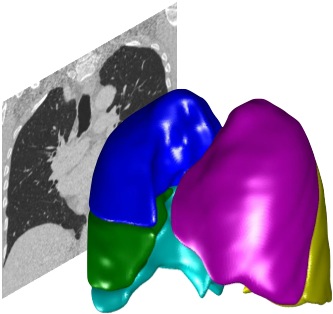Building user interfaces using PTK classes#
Please note: some of the GUI-related class are now called Gem*
The PTK provides a suite of classes which extend Matlab’s user interface features to provide more power and functionality. The advantages offered include:
Modern-style tab controls
Scrolling panels. These can be scrolled with the mouse wheel or a side slider which automatically appears or disappears if necessary
Composite panels (a panel formed of an arbitrary number of sub-panels)
Auomatic lazy creation of graphical objects (the actual components are only created when they become visible)
Correct positioning of components before they become visible, so no ugly flicker while the GUI is being resized
Button controls with custom colours and image backgrounds
Clickable and selectable text controls and which can highlight as the mouse moves over
Mouse over, Left-click, mouse drag, right-click, shift-click and mouse wheel commands for all controls and panels
Keyboard shortcuts
Control classes can be extended to add your own functionality
Classes#
The core GUI classes are found in Library/GuiComponents. All graphical objects inherit from PTKUserInterfaceObject. A number of components are provided:
Base classes
PTKUserInterfaceObject- base class for graphical components. All classes must inherit from thisPTKFigure- you must have at least onePTKFigureobject. This contains a Matlab figure on which the controls are placed
Controls
PTKText
PTKButton
PTKSlider
PTKDropDownMenu
Panels
PTKPanel
PTKSlidingPanel
PTKCompositePanel
PTKTabPanel
PTKTabPanel
To modify control behaviour for individual controls, create the control and then modify its properties. To change control behaviour more generally, create your own control class inheriting from controls and modify the properties in that inherited class
Building GUIs - essential concepts#
You should create a
PTKFigureobject which will be the figure upon which your GUI is based. Generally you do this by creating a new class which inherits fromPTKFigure. This is your basic interface window.Create other controls - typically in the constructor. You must call
AddChild()on the parent class to add a control. For example:
MyFigure < PTKFigure
...
properties (Access = private)
MyText
end
methods (Access = private)
function obj = MyFigure
% Constructor
% Call the base class to initialise the hidden window
obj = obj@PTKFigure('Figure title', [50 50 300 400]);
obj.MyText = PTKText(....);
obj.AddChild(obj.MyText);
...
% Make the window visible
obj.Show(PTKReportingDefault);
end
end
Override the
Resize()method to define the layout of your GUI. Remember to call the superclassResize()method (this is important!)PTKFigureis hidden by default. CallShow()to make it visible.You can create the underlying PTK object at any point. The actual graphical components are generally created when they first become visible, via the
CreateGuiComponent()method.The
Resize()method will remember the component’s size, even if it currently has not been created yet (i.e. it is still invisible). When it becomes visible, it will be created with the correct size. This means you can lay out your GUI before it has been created, so when it comes visible it already has the correct size and layout.If you are using Matlab gui components directly, you cannot create them in your constructor because there is go graphical handle yet to which you can attach them. You must instead create them in the
CreateGuiComponent()method. Call the superclass method and you will then have a Matlab handleobj.GraphicalComponentHandlewhich you can use to create your Matlab gui object. NB If you are resizing these Matlab GUI objects inResize()you will need to put a null check on them so they don’t get resized before they have been created.
Examples#
PTKViewer.mis an example viewer application built using thePTKGuiclasses.PTKVieweritself is aPTKFigureobject, containing a single panel (PTKViewerPanel)PTKPatientBrowseris aPTKFigureobject containing 2 panels. The left panel isPTKListOfPatientsPanel, which is a PTKPanel containing a listbox text and button controls. The right panel is a scrolling panelPTKPatientsSlidingPanel, which is aPTKSlidingPanelcontaining aPTKCompositePanelconsisting of multiplePTKPanels of classPTKPatientPanel.PTKGuiis aPTKFigureobject containing multiple panels including aPTKTabControlwhich contains the plugin panels.